BibFormat is in charge of formatting the bibliographic records that are displayed to your users. It is called by the search engine when it has to format a record.
As you might need different kind of formatting depending
on the type of record, but potentially have a huge amount of records in your database, you cannot specify
for each of them how they should look. Instead BibFormat uses a rule-based decision process
to decide how to format a record.
The best way to understand how BibFormat works is to have a look at
a typical workflow:
| Step 1: | |

|
When Invenio has to display a record, it asks BibFormat to format the record with the given output format and language. For example here the requested output format is hd, which is a short code for "HTML Detailed". This means that somehow a user arrived on the page of the record and asked for a detailed view of the record. |
Step 2: |
|
![1. Use Template [Picture HTML Detailed] if tag [980__a] is equal to [PICTURE] 2. Use Template [Thesis HTML detailed] if tag [980__a] is equal to [THESIS] 3. By default use [Default HTML Detailed]](https://iu.tind.io/img/admin/bibformat-guide-bfo_hd_rules.png)
|
Beside is a screenshot of the "hd" or "HTML Detailed" output format.
You can see that the output format does not specify how to format the record, but
contains a set of rules which define which template must be used. The rules are evaluated from top to bottom. Each rule defines a condition on a field of the record, and a format template to use to format the record if the condition matches. Let's say that the field 980__a of the record is equal to "Picture". Then first rules matches, and format template Picture HTML Detailed is used for formatting by BibFormat. You can add, remove or edit output formats here |
Step 3: |
|
<h1 align="center"><BFE_MAIN_TITLE/></h1> |
We see an extract of the Picture HTML Detailed format on the right,
as it is shown in the template editor. As you can see it
is mainly written using HTML. There are however some tags that
are not part of standard HTML. Those tags that starts with
<BFE_ are placeholders for the record values. For
example <BFE_MAIN_TITLE/> tells BibFormat to write the title
of the record. We call these tags "elements". Some
elements have parameters. This is the case of the <BFE_AUTHORS> element,
which can take separator and link as
parameters. The value of separator will be used to separate
authors' names and the link parameter tells if links to authors'
websites have to be created.
All elements are described in the elements documentation. You can add, remove or edit format templates here. In addition to this modified HTML language, BibFormat also supports XSL stylesheets as format templates. Read the XSL Format Templates section to learn more about XSLT support for your format templates. |
Step 4: | |
def format_element(bfo, separator='; ', link='no'):
|
A format element is written in Python. It acts as a bridge
between the record in the database and the format
template. Typically you will not have to write or read format
elements, just call them from the templates. Each element outputs
some text that is written in the template where it is called. Developers can add new elements by creating a new file, naming it with the name of element, and write a Python format_element
function that takes as parameters the parameters of the elements
plus a special one bfo. Regular Python code can be
used, including import of other modules. |
In summary BibFormat is called by specifying a record and an output format, which relies on different templates to do the formatting, and which themselves rely on different format elements. Only developers need to modify the format elements layer.
Output Format |
|||
Template |
Template |
||
Format Element |
Format Element |
Format Element |
Format Element |
You should now understand the philosophy behind BibFormat.
Let's try to create our own format. This format will just print the title of a record.
First go to the main BibFormat admin page. Then click on the "Manage Ouput Format" links. You will see the list of all output formats:
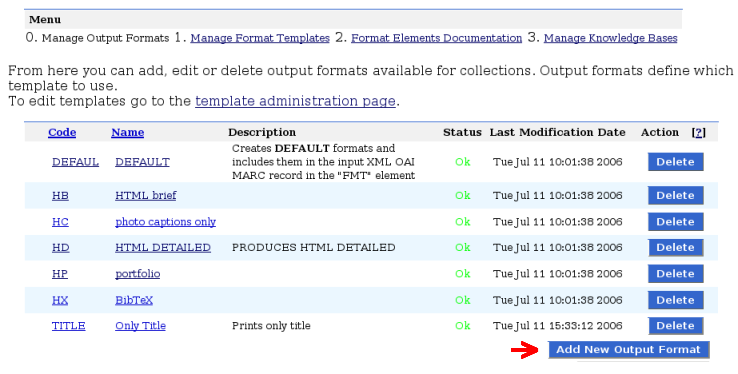
This is were you can delete, create or check output formats.
The menu at the top of the page let you go to other admininistration pages.
Click on the "Add New Output Format" button at the bottom of the page. You can then fill in some attributes
for the output format. Choose "title" as code, "Only Title" as name and "Prints only title" as description:
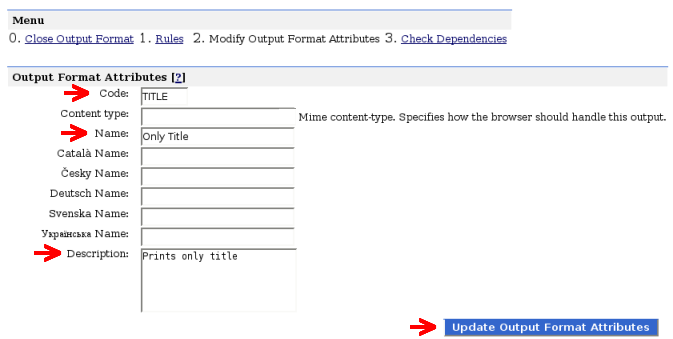
Leave other fields blank, and click on the button "Update Output format Attributes".
You are then
redirected to the rules editor. Notice the menu at the top which let you close the editor, change the attributes again
and check the output format. However do not click on these links before saving your modification of rules!
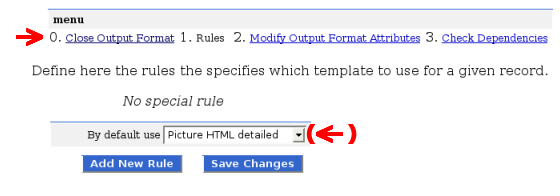
As our format does not need to have a different behaviour depending on the record, we do not need to add new rules to the format. You just need to select a format template in the "By default use" list. However we first have to create our special format template that only print titles. So close the editor using the menu at the top of the page, and in the menu that just appeared instead, click on "Manage Format Templates". In a similar way to output formats, you see the list of format templates.
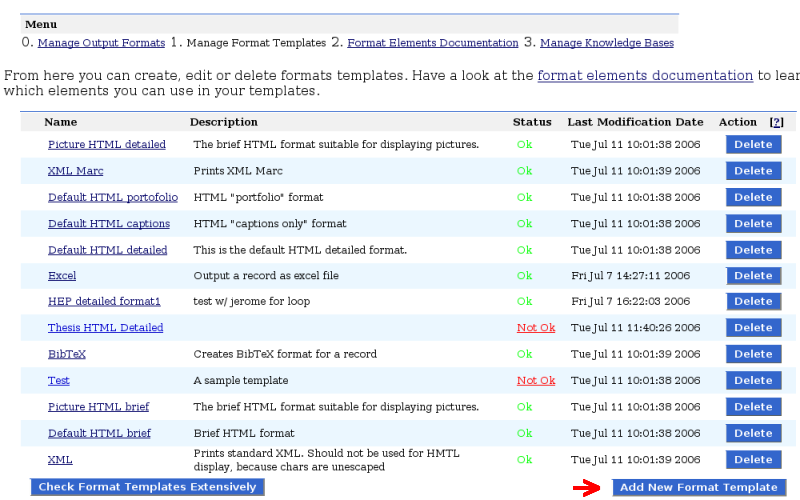
Click on the "Add New Format Template" button at the bottom of the page. As for the output format, fill in the attributes of the template with name "Title" and any relevant description.
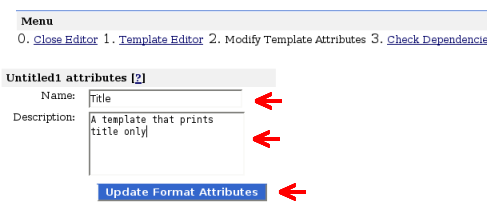
Click on the "Update Output Format Attributes" button. You are redirected to the template editor. The editor is divided in three parts. The upper left part contains the code of the template. The bottom part is a preview of the template. The part on the right side is a short remainder of the format elements you can use in you template. You can hide this documentation by clicking on "Hide Documentation".
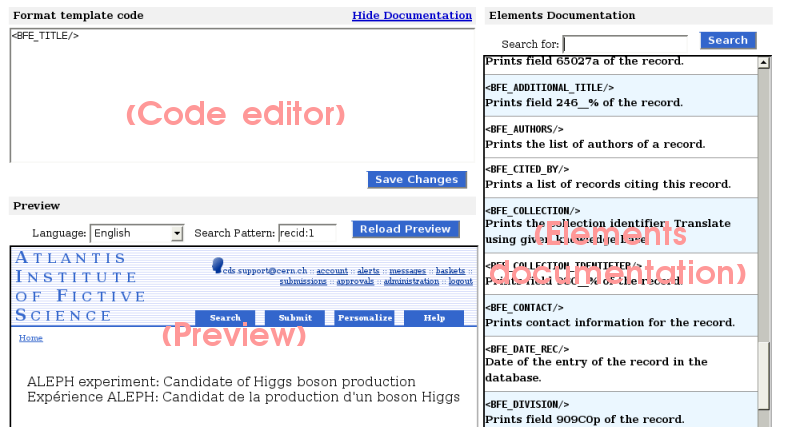
The above screenshot shows the template code already filled in. It calls the BFE_TITLE element. If you do not know the name of the element you want to call, you can search for it using the embedded documentation search. You can try to add other elements into your template, or write some HTML formatting.
When you are satisfied with your template, click on the save button, close the editor and go back to the "Only titles" output format rules editor. There select the template you have just created in the "Use by default" menu and save the ouput format and you are done.
This tutorial does not cover all aspects of the management of formats. It also does not show all the power of output formats, as the one we have created simply call a template. However you have seen enough to configure BibFormat trough the web interface. Read the sections below to learn more about it.
BibFormat can be administered in two ways. The first way is to use the provided web interface. It should be the most
convenient way of doing for most users. The web interface is simple to use and provides great tools to manage your formats. Its only limitation concerns the format elements, which cannot be modified using it (But the web interface provide a dynamically generated documentation of your elements).
The other way to administer BibFormat is to directly modify the configuration files using your preferred text editor. This way of doing can bring much power to advanced users, but requires an access to the server's files. It also requires that the user double-check his modifications, or use the web interface to ensure the validity and correctness of his formats.
In this manual we will show both ways of doing. For each explication we show first how to do it through the web interface, then how to do it by manipulating the configuration files. Non-power users can stop reading as soon as they encounter the text "For developers and adventurers only".
We generally recommend to use the web interface, excepted for writing format elements.
As you potentially have a huge amount of bibliographic records, you cannot specify manually for each of them how it should be formatted. This is why you can define rules that will allow BibFormat to understand which kind of formatting to apply to a given record. You define this set of rules in what is called an "output format".
You can have different output formats, each with its own characteristics.
For example you certainly want that when multiple bibliographic records are
displayed at the same time (as it happens in search results), only
short versions are shown to the user , while a detailed record is
preferable when a single record is displayed, whatever the type of the record.
You might also want to
let your users decide which kind of output they want. For example you
might need to display HTML for regular web browsing, but would also
give a BibTeX version of the bibliographic reference for direct
inclusion in a LaTeX document.
To summarize, an output format groups similar kind of formats, specifying which kind of formatting has to be done, but not how it has to be done.
To add a new output format, go to the Manage Output Formats page and click on the "Add New Output Format" button at the bottom of the page. The format has been created. You can then specify the attributes of the output format. See Edit the Attributes of an Output Format to learn more about it.
For developers and adventurers only:
Alternatively you can directly add a new output format file into the /etc/bibformat/outputs/ directory of your Invenio installation, if you have access to the server's files. Use the format extension .bfo for your file.
You should also check that user www-data has read/write access to the file,
if you want to be able to modify the rules through the web interface.
To remove an output format, go to the Manage Output Formats page and click on the "Delete" button facing the output format you want to delete. If you cannot click on the button (the button is not enabled), this means that you do not have sufficent priviledge to do so (Format is protected. Contact the administrator of the system).
For developers and adventurers only:You can directly remove an output format from the /etc/bibformat/outputs/ directory of your Invenio installation.
However you must make sure that it is removed from the tables format and formatname in the database, so that other modules know that it is not longer available.
When you create a new output format, you can at first only specify the default template,
that is the one which is used when all rules fail. In the case of a basic output format,
this is enough. You can however add other rules, by clicking on the "Add New Rule" button.
Once you have added a rule, you can fill it with a condition, and a template that should be used
if the condition is true. For example the rule
![Rule: Use template [Picture HTML Detailed] if field [980__a] is equal to [PICTURE]](https://iu.tind.io/img/admin/bibformat-guide-bfo_edit_rule.png)
will use template named "Picture HTML Detailed" if the field 980__a of the record to format is equal to "Picture".
Note that text "PICTURE" will match any letter case like "picture" or "Picture".
Leading and trailing spaces are ignored too (" Picture " will match "PICTURE").
Tips: you can use a regular expression as text. For example "PICT.*" will match "pictures"
and "PICTURE".
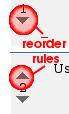
Note that when you are migrating your output formats from the old PHP BibFormat, you might not have translated all the formats to which your output formats refers. In that case you should use defined in old BibFormat option in the format templates menu, to make BibFormat understand that a match for this rule must trigger a call to the Behaviour of the old BibFormat. See section on Run old and new formats side by side for more details on this.
To write an output format, use the following syntax:
First you
define which field code you put as the conditon for the rule.
You suffix it with a column. Then on next lines, define the values of
the condition, followed by --- and then the filename of the template
to use:
tag 980__a: PICTURE --- PICTURE_HTML_BRIEF.bft PREPRINT --- PREPRINT_HTML_BRIEF.bft PUBLICATION --- PUBLICATION_HTML_BRIEF.bft
This means that if value of field 980__a is equal to PICTURE, then we will use format template PICTURE_HTML_BRIEF.bft. Note that you must use the filename of the template, not the name. Also note that spaces at the end or beginning are not considered. On the following lines, you can either put other conditions on tag 980__a, or add another tag on which you want to put conditions.
At the end you can add a default condition:
default: PREPRINT_HTML_BRIEF.bft
which means that if no condition is matched, a format suitable for Preprints will be used to format the current record.
The output format file could then look like this:
tag 980__a: PICTURE --- PICTURE_HTML_BRIEF.bft PREPRINT --- PREPRINT_HTML_BRIEF.bft PUBLICATION --- PUBLICATION_HTML_BRIEF.bft tag 8560_f: .*@cern.ch --- SPECIAL_MEMBER_FORMATTING.bft default: PREPRINT_HTML_BRIEF.bft
You can add as many rules as you want. Keep in mind that they are read in the order they are defined, and that only first rule that matches will be used. Notice the condition on tag 8560_f: it uses a regular expression to match any email address that ends with @cern.ch (the regular expression must be understandable by Python)
An output format has the following attributes:
code: a short identifier that is used to identify the output format. It must be unique and contain a maximum of 6 letters. Note that the code is not case sensitive ("HB" is equal to "hb").content type: this is the content type of the format, specified in Mime. For example if you were to produce an Excel output, you could use application/ms-excel as content type. If a content type is specified, Invenio will not print the usual header and footerfor the page, but will trigger a download in the client's browser when viewing the page (Unless the browser handles this content type).name: a generic name to display in the interface for this output format.name: internationalized names for the output format, used for displaying localized name in the search interface.description: an optional description for the output format.Please read this information regarding output format codes: There are some reserved codes that you should not use, or at least be aware of when choosing a code for your output format. The table below summarizes these special words:
Code Purpose
HB Used for displaying list of results of a search.
HD Used when no format is specified when viewing a record.
HM Used for Marc output. The format is special in the sense that it filters
fields to display according to the 'ot' GET parameter of the HTTP request.
Starting with letter 't' Used for displaying the value of the field specified by the 'ot' GET parameter of the HTTP request.
Starting with 3 digits Used for displaying the value of the field specified by the digits.
Excepted for the code, output format attributes cannot be changed in the output format file. These
attributes are saved in the database. As for the code, it is the name of the output format file,
without its .bfo extension. If you change this name, do not forget to propagate the modification in the database.
To check the dependencies of an output format on format templates, format elements and tags, go to the Manage Output Formats page, click on the output format you want to check, and then in the menu click on "Check Dependencies".
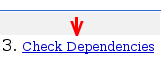
The next page shows you:
To check the validity of an output format, simply go to the Manage Output Formats page, and look at the column 'status' for the output format you want to check. If message "Ok" is there, then no problem was found with the output format. If message 'Not Ok' is in the column, click on it to see the problems that have been found for the output format.
A format template defines how a record should be formatted. For example it specifies which fields of the record are to be displayed, in which order and with which visual attributes. Basically the format template is written in HTML, so that it is easy for anyone to edit it. BibFormat also has support for XSLT for formatting. Read more about XSL format templates here.
To add a new format template, go to the Manage Format Templates page and click on the "Add New Format Template" button at the bottom of the page. The format has been created. You can then specify the attributes of the format template, or ask to make a copy of an existing format. See Edit the Attributes of a Format Template to learn more about editing the attributes.
For developers and adventurers only:
Alternatively you can directly add a new format template file into the /etc/bibformat/format_templates/ directory of your Invenio installation, if you have access to the server's files. Use the format extension .bft for your file.
You should also check that user www-data has read/write access to the file,
if you want to be able to modify the code and the attributes of the template through the web interface.
To remove a format template, go to the Manage Format Templates page and click on the "Delete" button facing the format template you want to delete. If you cannot click on the button (the button is not enabled), this means that you do not have sufficent priviledge to do so (Format is protected. Contact the administrator of the system).
For developers and adventurers only:You can directly remove the format template from the /etc/bibformat/format_templates/ directory of your Invenio installation.
You can change the formatting of records by modifying the code of a template.
To edit the code of a format template go to the Manage Format Templates page. Click on the format template you want to edit to load the template editor.
The format template editor contains three panels. The left upper panel is the code editor. This is were you write the code that specifies the formatting of a template. The right-most panel is a short documentation on the "bricks" you can use in your format template code. The panel at the bottom of the page allows you to preview the template.
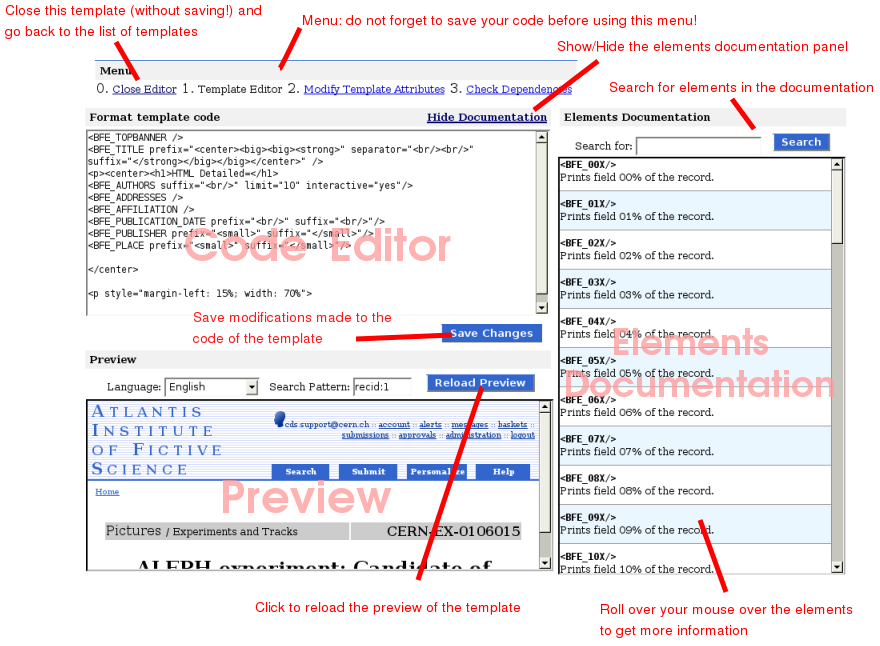
The following sections explain how to write the code that specifies the formatting.
The first thing you have to know before editing the code is that everything you write in the code editor is printed as such by BibFormat. Well almost everything (as you will discover later).
For example if you write "My Text", then for every record the output will be "My Text". Now let's say you write "<b>My Text</b>": the output will still be "<b>My Text</b>", but as we display in a web browser, it will look like "My Text" (The browser interprets the text inside tags <b></b> as "bold". Also note that the look may depend on the CSS style of your page).
Basically it means that you can write HTML to do the formatting. If you are not experienced with HTML you can use an HTML editor to create your layout, and the copy-paste the HTML code inside the template.
Do not forget to save your work by clicking on the save button before you leave the editor!
For developers and adventurers only:You can edit the code of a template using exactly the same syntax as in the web interface. The code of the template is in the template file located in the /etc/bibformat/format_templates/ directory of your Invenio installation. You just have to take care of the attributes of the template, which are saved in the same file as the code. See Edit the Attributes of a Format Template to learn more about it.
To add a dynamic behaviour to your format templates, that is display for example a different title for each record or a different background color depending on the type of record, you can use the format elements.
Format elements are the smart bricks you can copy-paste in your code to get the attributes of template that change depending on the record. A format element looks like a regular HTML tag.
For example, to print
the title of a record, you can write <BFE_TITLE /> in your template code where you want to diplay the title
Format elements can take values as parameters. This allows to customize the behaviour of an element. For example you can write <BFE_TITLE prefix="Title: " />, and BibFormat will take care of printing the title for you, with prefix "Title: ". The difference between Title: <BFE_TITLE /> and <BFE_TITLE prefix="Title: " /> is that the first option will always write "Title: " while the second one will only print "Title: " if there exist a title for the record in the database. Of course there are chances that there is always a title for each record, but this can be useful for less common fields.
Some parameters are available for all elements. This is the case for the following ones:
prefix: a prefix printed only if the record has a value for the element.suffix: a suffix printed only if the record has a value for the element.default: a default value printed if the record has no value for the element. In that case prefix and suffix are not printed.Some parameters are specific to elements. To get information on all available format elements you can read the Format Elements Documentation, which is generated dynamically for all existing elements. it will show you what the element do and what parameters it can take.
While format elements looks like HTML tags, they differ in the followings ways from traditional ones:
<BFE_TITLE >some text<BFE_TITLE /> but only <BFE_TITLE />.<BFE_TITLE someParam="a lot of single quotes ' ' ' ' "/> or <BFE_TITLE someParam='a lot of double quotes " " " '/>, but not <BFE_TITLE someParam="a lot of same quotes as delimiter " " " "/>.BFE_.Tips: you can use the special element <BFE_FIELD tag="" /> to print the value
of any field of a record in your templates. This practice is however not
recommended because it would necessitate to revise all format
templates if you did change the meaning of the MARC code schema.
To preview a format template go to the Manage Format Templates page and click on the format template you want to preview to open the template editor. The editor contains a preview panel at the bottom of the page.
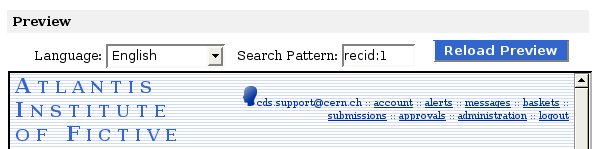
Simply click on " Reload Preview" button to preview the template (you do not need to save the code before previewing).
Use the "Language" menu to preview the template in a given language
You can fill in the "Search Pattern" field to preview a specific record. The search pattern uses exactly the same syntax as the one used in the web interface. The only difference with the regular search engine is that only the first matching record is shown.
For developers and adventurers only:If you do not want to use the web interface to edit the templates but still would like to get previews, you can open the preview frame of any format in a new window/tab. In this mode you get a preview of the template (if it is placed in the /etc/bibformat/format_templates/ directory of your Invenio installation). The parameters of the preview are specified in the url:
bft: the filename of the format template to previewln: the language to use for the previewpattern_for_preview: the search pattern to use for the previewYou can add translations to your format templates. To do so enclose the text you want to localize
with tags corresponding to the two letters of the language. For example if we want to localize "title", write <en>Title</en>. Repeat this for each language in which you want to make "title" available: <en>Title</en><fr>Titre</fr><de>Titel</de>.
Finally enclose everything with <lang> </lang> tags: <lang><en>Title</en><fr>Titre</fr><de>Titel</de></lang>
For each <lang> group only the text in the user's language is displayed. If user's language is not available in the <lang> group, your default Invenio language is used.
By default, BibFormat escapes all values returned by format
elements. As a format template designer, you can assume in almost all
cases that the values you get from a format element will be escaped
for you. For special cases, you can set the parameter
escape of the element to '0' when calling it, to make
BibFormat understand that it must not escape the values of the
element, or to '1' to force the escaping.
For example
<bfe_abstract /> will return:
[...]We find that for spatially-flat cosmologies, background lensing
clusters with reasonable mass-to-light ratios lying in the
redshift range 0<1 are strongly excluded, [...]
while <bfe_abstract escape="0"/> will return:
[...]We find that for spatially-flat cosmologies, background lensing
clusters with reasonable mass-to-light ratios lying in the
redshift range 0<1 are strongly excluded, [...]
In most cases, you will not set escape to 1, nor 0, but
just let the developer of the element take care of that for you.
Please note that values given in special parameters
prefix, suffix, default and
nbMax are never escaped, whatever the value of
escape is (but other parameters will). You have to take
care of that in your format template, as well as of all other values that
are not returned by the format elements.
To edit the attributes of a format template go to the Manage Format Templates page, click on the format template you want to edit, and then in the menu click on "Modify Template Attributes".
A format template contains two attributes:
Name: the name of the templateDescription: a short description of the templateNote that changing these parameters has no impact on the formatting. Their purpose in only to document the template.
If the name you have chosen already exists for another template, you name will be suffixed with an integer so that the name is unique.
You should also be aware that if you change the name of a format template, all output formats that were linking to this template will be changed to match the new name.
For developers and adventurers only:You can change the attributes of a template by editing its file in the /etc/bibformat/format_templates/ directory of your Invenio installation. The attributes must be enclosed with tags <name> </name> and <description> </description> and should ideally be placed at the beginning of the file.
Also note that the admin web interface tries to keep the name of the template in sync with the filename of the template. If the name is changed through the web interface, the filename of the template is changed, and all output formats that use this template are updated. You have to do update output formats manually if you change the filename of the template without the web interface.
To check the dependencies of a format template go to the Manage Format Template page, click on the format template you want to check, and then in the menu click on "Check Dependencies".
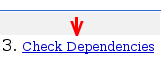
The next page shows you:
To check the validity of a format template, simply go to the Manage Format Templates page, and look at the column 'status' for the format template you want to check. If message "Ok" is there, then no problem was found with the template. If message 'Not Ok' is in the column, click on it to see the problems that have been found for the template.
In addition to the HTML-like syntax introduced in previous sections, BibFormat also has support for server-side XSL transformation. Although you can do all the formatting using this custom HTML syntax, there are cases where an XSL stylesheet might be preferred. XSLT is for example a natural choice when you need to output complex XML, especially when your XML has a deep tree structure. You might also prefer using XSLT if you already feel comfortable with XSL syntax.
XSL format templates are written using regular XSL. The template file has to be placed in the same folder
as regular format template files, and its file extension must be .xsl. The XSL template
are also visible through the web interface, as any regular format template file. However, some
functions like the "Dependencies checker" or the possibility to create a template or edit its attributes are not
available for the XSL templates.
In BibFormat XSL you have access to the following functions, provided you have declared xmlns:fn="http://cdsweb.cern.ch/bibformat/fn" in your stylesheet:
fn:modification_date(recID)<xsl:value-of select="fn:modification_date(445)"/> returns modification date of record 445fn:creation_date(recID)<xsl:value-of select="fn:creation_date(445)"/> returns creation date of record 445fn:eval_bibformat(recID, bibformat_template_code)<xsl:value-of select="fn:eval_bibformat(marc:controlfield[@tag='001'],'<BFE_SERVER_INFO var="recurl">')" /> returns the url of the current record. The parameter bibformat_template_code is regular code used inside BibFormat format templates, with < escaped as < and "(quotes) escaped as "Finally, please note that you will need to install a supported XSLT parser in order to format using XSL stylesheets.
Format elements are the bricks used in format templates to provide dynamic content to the formatting process. Their purpose is to allow non computer literate persons to easily integrate data from the records in the database into their templates.
Format elements are typically written in Python (there is an exception to that point which is dicussed in Add a Format Element). This brings great flexibily and power to the formatting process. This however restricts the creation of format elements to developers.
The most typical way of adding a format element is to drop a .py file in the lib/python/invenio/bibformat_elements directory of your Invenio installation. See Edit the Code of a Format Element to learn how to implement an element.
The most simple way to add a format element is to add a en entry in the "Logical Fields" management interface of the BibIndex module. When BibFormat cannot find the Python format element corresponding to a given name, it looks into this table for the name and prints the value of the field declared for this name. This lightweight way of doing is straightforward but does not allow complex handling of the data (it limits to printing the value of the field, or the values of the fields if multiple fields are declared under the same label).
To remove a Python format element simply remove the corresponding file from the lib/python/invenio/bibformat_elements directory of your Invenio installation.
To remove a format element declared in the "Logical Fields" management interface of the BibIndex module simply remove the entry from the table.
This section only applies to Python format elements. Basic format elements declared in "Logical Fields" have non configurable behaviour.
A format element file is like any regular Python program. It has to implement a format_element function, which returns a string and takes at least bfo as first parameter (but can take as many others as needed).
Here is for example the code of the "bfe_title.py" element:
def format_element(bfo, separator=" "):
"""
Prints the title of a record.
@param separator separator between the different titles
"""
titles = []
title = bfo.field('245__a')
title_remainder = bfo.field('245__b')
titles.append( title + title_remainder )
title = bfo.field('246__a')
if len(title) > 0:
titles.append( title )
title = bfo.field('246_1a')
if len(title) > 0:
titles.append( title )
return separator.join(titles)
In format templates this element can be called like a function, using HTML syntax:<BFE_TITLE separator="; "/>The string returned by the format_element function corresponds to the value that is printed instead of the format element name in the format template.
The bfo object taken as parameter by format_element function stands for BibFormatObject: it is an object that represents the context in which the formatting takes place. For example it allows to retrieve the value of a given field for the record that is being formatted, or the language of the user. We see the details of the BibFormatObject further below.
The format_element function of an element can take other parameters, as well as default values for these parameters. The idea is that these parameters are accessible from the format template when calling the elements, and allow to parametrize the behaviour of the format element.
It is very important to document your element: this allows to generate a documentation for the elements accessible to people writing format templates. It is the only way for them to know what your element do. The key points are:
format_element functionformat_element function (except for bfo), provide a description using a Java-like doc syntax in the doc string:@param my_param: description for my param (one line per parameter)@see followed by a comma separated list of elements filenames to provide a reference to other elements of interests related to this one: @see my_element1.py, my element2.pyTypically you will need to get access to some fields of a record to display as output. There are two ways to this: you can access the bfo object given as parameter and use the provided (basic) accessors, or import a dedicated module and use its advanced functionalities.
Method 1: Use accessors of bfo:
bfo is an instance of the BibFormatObject class. The following methods are available:
get_record(): Returns the record of this BibFormatObject instance as a BibRecord structure. Allows advanced access on the structure using BibRecord.control_field(tag): Returns the value of control field given by MARC tag.field(tag):Returns the value of the field corresponding to MARC tag. If the value does not exist, return empty string.fields(tag): Returns the list of values corresonding to MARC tag.If tag has an undefined subcode (such as 999C5), the function returns a list of dictionaries, whoose keys are the subcodes and the values are the values of tag.subcode. If the tag has a subcode, simply returns list of values corresponding to tag.kb(kb, string, default=""): Returns the value of the string in the knowledge base kb. If kb does not exist or string does not exist in kb, returns default string.bfo, such as the language in which the formatting should occur with bfo.lang. To learn more
about the possibilities offered by the bfo, read the BibFormat APIs
Method 2: Use module BibRecord:
BibRecord is a module that provides advanced functionalities
regarding access to the field of a record
bfo.get_record() returns a structure that can be
understood by BibRecord's functions. Therefore you can import
the module's functions to get access to the fields you want.
You can play with a format element parameters and see the result of the element directly in the format elements documentation: for each element, under the section "See also", click on "Test this element". You are redirected to a page where you can enter a value for the parameters. A description is associated with each parameter as well as an indication of the default value of the parameter if you do not provide a custom value. Click on the "Test!" button to see the result of the element with your parameters.
You can follow the standard internationalization procedure in use accross Invenio sources. For example the following code will get you the translation for "Welcome" (assuming "Welcome" has been translated):
from invenio.miscutil.messages import gettext_set_language
ln = bfo.ln
_ = gettext_set_language(ln)
translated_welcome = _("Welcome")
Notice the access to bfo.ln to get access to the
current language of the user. For simpler translations or
behaviour depending on the language you can simply check the value
bfo.ln to return your custom text.
In most cases, that is cases where your
element does not return HTML output, you do not have to take any
particular action in order to escape values that you output: the
BibFormat engine will take care of escaping the returned value of the element
for you. In cases where you want to return text that should not
be escaped (for example when you return HTML links), you can make
the formatting engine know that it should not escape your
value. This is done by implementing the
escape_values(bfo) function in your element, that
will return (int) 0 when escape should not be done (or 1 when
escaping should be done):
def escape_values(bfo):
"""
Called by BibFormat in order to check if output of this element
should be escaped.
"""
return 0
Note that the function is given a bfo object as
parameter, such that you can do additional testing if your element
should really return 1 or 0 (for very special cases).escape_values() function
will be overriden by the escape parameter used in the
format template if it is specified.
Finally, be cautious when you disable escaping: you will have
to take care of escaping values "manually" in your format element
code, in order to avoid non valid outputs or XSS
vulnerabilities. This can be done easily when using the
field, fields and
controlfield functions of bfo with escape
parameter:
title = bfo.field('245__a', escape="1")
abstract = bfo.field('520__a', escape="2")
The escape parameter can be one of the following values:
escape_values(bfo) function.
You can also decide not to use the escape parameter and escape values
using any other Python function/library you want to use (such as html_mod.escape()).
As a BibFormat element developer you can also override the
default escape parameter of your format elements:
that is especially useful if you want to provide a way for format
templates editors to call your element with a custom escaping
mode that should not escape the whole output of your
element. The bfe_abstract.py element is an example
of code that overrides the escape parameter.
A format element has mainly four kinds of attributes:
docstring of the format_element function (excepted lines prefixed with @param and @see).format_element function, a line beginning with @param parameter_name and followed by the description of the parameter is present in the docstring of the format_element function.@see and followed by a list of comma-separated format elements filenames in the in the docstring of the format_element function provides a link to related elements.There are two ways to check the dependencies of a format element. The simplest way is to go to the format elements documentation and click on "Dependencies of this element" for the element you want to check.
The second method to check the dependencies of an element is through regular unix tools: for example $ grep -r -i 'bfe_your_element_name' . inside the format templates directory will tell you which templates call your element.
There are two ways to check the validity of an element. The simplest one is to go to the format elements documentation and click on "Correctness of this element" for the element you want to check.
The second method to check the validity of an element is through regular Python methods: you can for example import the element in the interactive interpreter and feed it with test parameters. Notice that you will need to build a BibFormatObject instance to pass as bfo parameter to the format_element function of your element.
Go to the format elements documentation. There is a summary of all available format elements at the top of the page. You can click on an element to go to its detailed description in the second part of the page.
Each detailed documentation shows you:
While records can be formatted on-the-fly using BibFormat, it is usually necessary to preformat the records
in order to decrease the load of your server. To do so, use the bibreformat command line tool.
The following options are available for running bibreformat:
For example, to reformat all records in HB (=HTML brief) and RECJSON formats, you'd launch:Usage: bibreformat [options] -u, --user=USER User name to submit the task as, password needed. -h, --help Print this help. -V, --version Print version information. -v, --verbose=LEVEL Verbose level (0=min,1=normal,9=max). -s, --sleeptime=SLEEP Time after which to repeat tasks (no) -t, --time=DATE Moment for the task to be active (now). -a, --all All records -c, --collection Select records by collection -f, --field Select records by field. -p, --pattern Select records by pattern. -o, --format Specify output format to be (re-)created. (default HB and RECJSON) -n, --noprocess Count records to be processed only (no processing done) Example: bibreformat -n Show how many records are to be bibreformated.
and you watch the progress of the process via$ bibreformat -a -oHB,RECJSON
bibsched.
Note that BibReformat understands -p, -f,
and -c arguments that enable you to easily reformat only
the records you need. For example, to reformat the Pictures
collection, launch:
or to reformat HD (=HTML detailed) format for records #10 to #20, you launch:
$ bibreformat -cPictures -oHB
$ bibreformat -p"recid:10->20" -oHD
Last but not least, if you launch bibreformat without arguments:
it will process all the records that have been modified since the last run of BibReformat, as well as all newly inputted records. This is suitable for running BibReformat in a periodical daemon mode via BibSched. See our HOWTO Run Your Invenio Installation guide for more information.$ bibreformat
The notation for accessing fields of a record are quite flexible. You can use a syntax strict regarding MARC 21, but also a shortcut syntax, or a syntax that can have a special meaning.
The MARC syntax is the following one:
tag[indicator1][indicator2] [$ subfield] where tag is 3 digits, indicator1 and indicator2 are 1 character each, and subfield is 1 letter.
For example to get access to an abstract you can use the MARC notation 520 $a. You can use this syntax in BibFormat. However you can also:
$ character (or use as many as you want)_ character for the other indicator.%' instead of any character to specify all ("don't care" or wildcard character) for that character. The new Python BibFormat formats are not backward compatible with the previous formats. New concepts and capabilities have been introduced and some have been dropped. If you have not modified the "Formats" or modified only a little bit the "Behaviours" (or modified "Knowledge Bases"), then the transition will be painless and automatic. Otherwise you will have to manually rewrite some of the formats. This should however not be a big problem.
The first thing you should do is to read the Five Minutes Introduction to BibFormat to understand how the new BibFormat works. We also assume that you are familiar with the concepts of the old BibFormat. As the new formats separate the presentation from the business logic (i.e. the bindings to the database), it is not possible to automatically handle the translation. This is why you should at least be able to read and understand the formats that you want to migrate.
The most noticeable differences are:
a) "Behaviours" have been renamed "Output formats".
b) "Formats" have been renamed "Format templates". They are now
written in HTML.
c) "User defined functions" have been dropped.
d) "Extraction rules" have been dropped.
e) "Link rules" have been dropped.
f) "File formats" have been dropped.
g) "Format elements" have been introduced. They are written in Python,
and can simulate c), d) and e).
h) Formats can be managed through web interface or through
human-readable config files.
i) Introduction of tools like validator and dependencies checker.
j) Better support for multi-language formatting.
Some of the advantages are:
+ Management of formats is much clearer and easier (less concepts,
more tools).
+ Writing formats is easier to learn : less concepts
to learn, redesigned work-flow, use of existing well known and
well documented languages.
+ Editing formats is easier: You can use your preferred HTML editor such as
Emacs, Dreamweaver or Frontpage to modify templates, or any text
editor for output formats and format elements. You can also use the
simplified web administration interface.
+ Faster and more powerful templating system.
+ Separation of business logic (output formats, format elements)
and presentation layer (format templates). This makes the management
of formats simpler.
The disadvantages are:
- No backward compatibility with old formats.
- Stricter separation of business logic and presentation layer:
no more use of statements such as if(), forall() inside templates,
and this requires more work to put logic inside format elements.
Behaviours were previously stored in the database and did require to use the evaluation language to provide the logic that choose which format to use for a record. They also let you enrich records with some custom data. Now their use has been simplified and rectricted to equivalence tests on the value of a field of the record to define the format template to use.
For example, the following behaviour:
| CONDITIONS | |
| 0 | $980.a="PICTURE" |
| Action (0) | "<record>
<controlfield tag=\"001\">" $001 "</controlfield> <datafield tag=\"FMT\" ind1=\"\" ind2=\"\"> <subfield code=\"f\">hb</subfield> <subfield code=\"g\">" xml_text(format("PICTURE_HTML_BRIEF")) " </subfield> </datafield> </record>" |
| 100 | ""="" |
| Action (0) | "<record>
<controlfield tag=\"001\">" $001 "</controlfield> <datafield tag=\"FMT\" ind1=\"\" ind2=\"\"> <subfield code=\"f\">hb</subfield> <subfield code=\"g\">" xml_text(format("DEFAULT_HTML_BRIEF")) " </subfield> </datafield> </record>" |